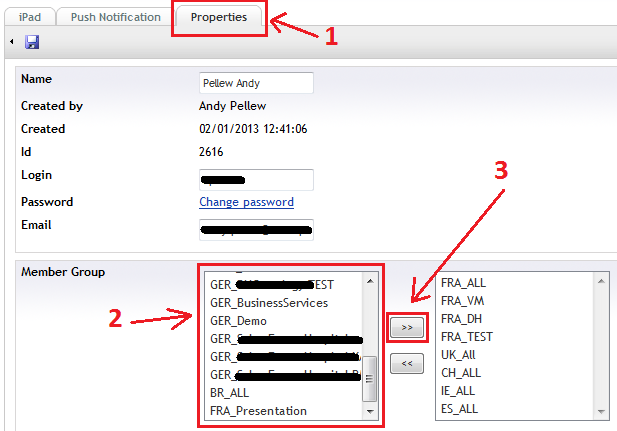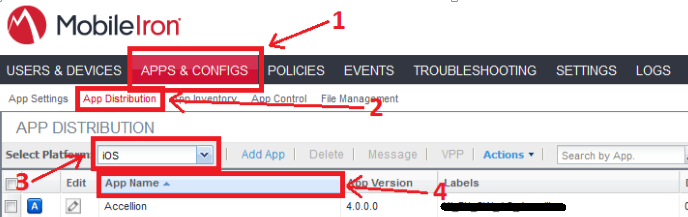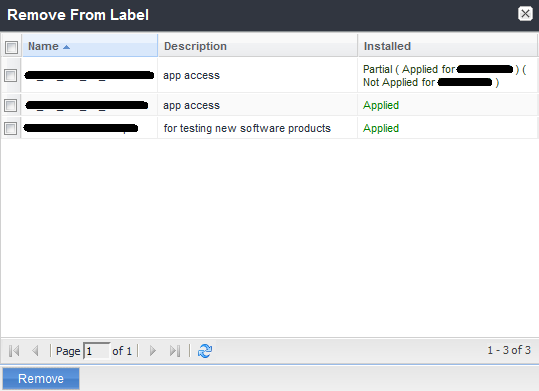NOTE: Just a quick reminder of EasyPush terminology! “Users” are able to administer the system via the back end and make changes. If you are just looking to add someone to the iPad application then you need the EasyPush guide which relates to creating a “Member” (see
here).
You might also want to consider how you've structured the data within your EasyPush application as some of the steps below might not be relevant to your organisation. For us we have distinct groups of iPad users spread across Europe. With each group of iPads (i.e. France, Germany, etc) we have a group of local administrators who manage the data. It's important that the administrators in one area can only edit the data for their area but that we, as the IT Service Provider, can see everything.
Creating A Single-Site Administrator
From the “Sections” part of the screen (bottom right);
 |
| EasyPush: Sections |
Click on “Users”. The navigation view on the left of the screen will change to display;
 |
| EasyPush: User Section Options |
Right-click the (Second) “Users” item in the navigation view and choose “Create”;
 |
| EasyPush: Creating A New User |
Enter the users full name (i.e. John Smith) and click “Create”;
 |
| EasyPush: "John Smith" - New User |
The navigation view on the left has now expanded and highlighted the new users with the properties for that user shown on the right. In the “Sections” part of the properties (at the bottom) there are five check boxes.
Check “Content” and “Media” checkboxes for someone who will be expected to publish changes to the site but not create users or setup members, for a local administrator (IT user) check the boxes for the sections you wish the user to be able to access. Unless you're creating an IT Super-user they shouldn't have everything, usually Content, Media, and Members is enough!;
 |
| EasyPush: User Properties |
Click on "Choose" next to both the "Start Node in Content" and "Start Node in Media Library" if you want to restrict the newly created user to a specific area within each. Typically we set it so that administrators in each area can see everything in that area but nothing outside. This leads to a slight bit of duplication (each area having it's own PDF Thumbnail image for example) but generally it's a lot easier to manage than allowing cross-area sharing and relying on people to to mess up things for someone else!
When you're done click "Save".
At the bottom right of the screen a speech bubble will appear confirming the details have been saved;
 |
| EasyPush: Confirmation Popup |
Now right click the “User Permissions” item in the navigation menu and choose “reload nodes” (this refreshes the users – if you don’t do this the user you just added might not appear).
Expand the “User Permissions” node and select the user you wish to modify permissions for.
In the right-hand side part of the web page you’ll see the content available;
 |
| EasyPush: User Permissions |
Click the triangle next to the item below content in the treeview to expand the list and then select every item that appears directly underneath. When you select an item you’ll see its permissions;
 |
| EasyPush: User Permissions |
Uncheck ALL the permissions checkboxes and check the “Replace child node permissions”. This revokes all the new users permissions (they will, by default, have got permission to see and do everything).
Click “Save” and a dialog will appear;
 |
| EasyPush: Permission Change Dialog |
Click “OK”. A speech bubble will appear at the bottom right (after a few seconds) to let you know permissions have been successfully saved;
 |
| EasyPush: Permissions Saved Popup |
Now un-check all the checkboxes and select just the ones you want the user to be able to administer and configure the permissions are follows;
 |
| EasyPush: User Permissions |
Basically give them everything except “Send to Publish”, “Translate”, “Create child definition”, and “Import Data”. These are disabled for everyone (including the Global Admin user) as we don’t need/ use them.
Click “Save”, “OK” the dialog and the “Permissions saved” speech bubble will appear again.
This is how we configure users in EasyPush, I'm sure you'll have a different process but overall once you've done it a few times it's pretty simple.