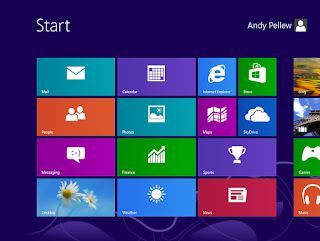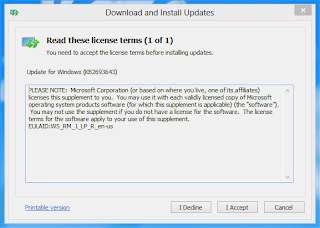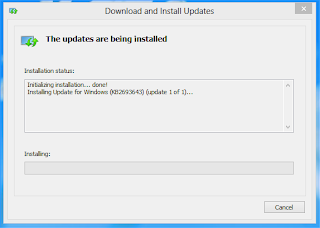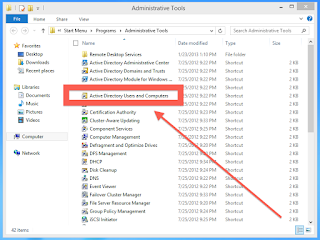This blog post gives you detailed instructions on how to build a simple MSI installer that will deploy fonts to Windows users. It is envisaged that this will be used in conjunction with Active Directory (Group Policy) to control the deployment.
Why Use an MSI?
The first thing to understand is that there are many ways of doing the deployment of fonts in Windows. Each machine you are seeking to deploy to has a "Fonts" directory under it's Windows installation folder. In a default Windows installation (XP, Vista, 7, or even 2003 Server) this installation folder is called C:\WINDOWS and the directory used for Fonts is C:\WINDOWS\Fonts.
It would be possible to write a script to copy the files into this directory, you could even run that script from a GPO, but using an MSI is much neater, creates a nice error trail if things go wrong (and they will in any large environment), and is much more controllable using Active Directory and Group Policy Objects (GPOs) for deployment. Unfortunately every company will have a few machines where the installation hasbeen done into a different directory (C:\WINNT for instance!), maybe even a couple where the installation is actually on the D: drive. Putting scripts in place to test all of this is a pain. Not just the writing of the script; it's the testing and proving that it works that consumes all the time.
In short; use an MSI. It really will save you time in the long run. And if you're going to use an MSI why not use one that's free? Hence my recommendation for wItem Installer (which was formerly called Installer2Go).
Getting The Software
Of course the obvious prerequisite is going to be obtaining the MSI-building software. Fairly simple; just visit this URL;
http://www.witemsoft.com/togo/ (wItem Software)
The software is also available from other sources such as
CNET if that link doesn't work.
Make sure you read the software licensing information when prompted by the installation!
The software is provided by wItem Software as "Freeware".
Using The Software
Once you've got the software installed start it up;
 |
| Installer2Go Version 4.2 (Freeware Version) |
For size reasons I've colour-compressed the images, but hopefully they will still be good enough to give you some idea of the process.
As you can see I'm using version 4.2.5 of the software, as the MSI standard has changed very little (especially when all you need to do is install fonts!) I would expect future versions to be pretty much the same.
Step 1: Click on the "New" icon at the top left. You'll now see a whole heap of tabs;
 |
| New Project Multi-Tabbed Dialog |
You should now fill in all the fields on the General Info tab. You don't have to, but it's tidy and in IT we like tidy. Just show anyone in IT your windows desktop with it's gazillion icons and watch them flinch ... As the installer is going to be for internal use only you don't have to spend quite as much time on this bit ... Oh. You didn't. You've already scrolled past this bit to;
Step 2: Click on the "Files" tab and expand the "Windows" folder;
 |
| "File" Tab |
Select "Fonts" and then drag-and-drop the fonts you wish to install into this Window (they will usually have the extension .TTF). Once you've done that you're ready for the next step.
Step 3: Click the "Create Setup" (right-most) tab enter an Output Folder and a Filename and make sure that "Create Self-Extracting Executable that will contain your MSI file" is not checked.
Next click "Build" and your MSI will magically appear in your installation directory.
NOTE: At the end of an attended installation a dialog
will be displayed promoting SDS Software. When you're doing an
unattended installation no dialog is displayed and if you're deploying
via Group Policy then it's the unattended installation that you'll be
interested in!