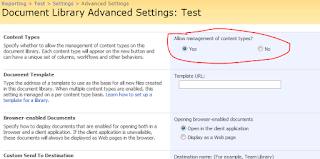This Knol provides very simple step-by-step instructions on how to "hide" columns related to the content type in a document library. Hidden columns are not displayed (other than in the properties of the document library, not individual items). The most common use I have found for this is to hide the "Title" column in document libraries where this would simply be a duplicate of the file name.
Go into the properties of your document library. For the purposes of this example I'm going to use a Document Library that is used to save SQL Server Reporting Services Datasets;
The column I intend to "remove" is called "Title - HIDDEN" and is shown above (second from top).
Scroll up on the document library properties and look at the section titled "Content Types";
For this specific document library I am looking at there is a single content type. In this case "Report Builder Report". Click on this to edit it;
Scroll down until you get to the "Columns" section;
Click on the "Title" column to edit it;
In the "Column Settings" section you have three options; Required (Must contain information), Optional (May contain information) - usually the default, and Hidden (Will not appear in forms).
NOTE: Now as the column will still, technically, be attached to the list (it just won't be displayed) I find it useful to append "- HIDDEN" to the name of the column so people don't expect to see it and don't go and edit the properties (which, be warned, makes it visible again).
Select "Hidden (Will not appear in forms)" and click "OK".
Go back to your document library and either create a new item or edit the properties of an existing item - the field is no longer available.
This blog is recording things I think will be useful. Generally these are IT-solutions but I also touch on other issues as well as-and-when they occur to me.
Showing posts with label sharepoint content types. Show all posts
Showing posts with label sharepoint content types. Show all posts
Friday, August 5, 2011
SharePoint: Create a Document Library for a Specific Content Type in SharePoint 2007
This blog post gives a few simple instructions on how to work with Document Libraries and Content Types. As an example this post shows you how to create a new document library just for "Report Data Source" objects from SQL Server Reporting Services.
Navigate to your site and select "View All Site Content";
Then select the "Create" button (centre of the above image);
Select "Document Library" (highlighted above);
Enter the details for your new document library.
NOTE: "Document Template" at the bottom right. Unless it will benefit all your users to have a default document type I'd be tempted to (and usually do) change this to "None".
After the details have been entered click "Create";
Now we've got the document library use the "Settings" drop down and click "Document Library Properties";
Click on "Advanced Settings " (under "General Settings" - on the middle left);
The top item is "Content Types" and this will initially be set to "No". Change this to "Yes" and then click "OK";
A new section "Content Types" has now appeared. The only available content type as the moment is "Document". Click "Add from existing site content types";
Select the content type you wish to add in the list and move it into the "Content types to add" list. Then click "OK";
As you can now see we have two content types listed; Document and Report Data Source. Click on "Document";
Click on "Delete this content type" (under "Settings" in the middle section);
Click "OK";
You are now left with the single content type for your document library (it has automatically been made the default).
Navigate to your site and select "View All Site Content";
Then select the "Create" button (centre of the above image);
Select "Document Library" (highlighted above);
Enter the details for your new document library.
NOTE: "Document Template" at the bottom right. Unless it will benefit all your users to have a default document type I'd be tempted to (and usually do) change this to "None".
After the details have been entered click "Create";
Now we've got the document library use the "Settings" drop down and click "Document Library Properties";
Click on "Advanced Settings " (under "General Settings" - on the middle left);
The top item is "Content Types" and this will initially be set to "No". Change this to "Yes" and then click "OK";
A new section "Content Types" has now appeared. The only available content type as the moment is "Document". Click "Add from existing site content types";
Select the content type you wish to add in the list and move it into the "Content types to add" list. Then click "OK";
As you can now see we have two content types listed; Document and Report Data Source. Click on "Document";
Click on "Delete this content type" (under "Settings" in the middle section);
Click "OK";
You are now left with the single content type for your document library (it has automatically been made the default).
Subscribe to:
Posts (Atom)