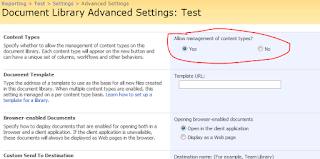Let's start with looking at how our current environment is configured. Basically we have a single Document Library (Reports LIVE) which contains all our reports and we've added various additional fields to the SharePoint library such that when you edit the document it looks like this;
 |
| Report Properties (SharePoint 2007) |
The field I'm going to be storing tags in is the "Keyword(s)" field, as you can see it's not mandatory (as sometimes a Process is so distinct that after you've defined the process category then tagging is just irrelevant) and for the report specified above it's actually blank - we're going to change that.
I've picked an Expense report (from Oracle Internet Expenses) deliberately as I know that it is used by two teams; expenses, and accounts payable. At the moment all the teams in Finance (General Ledger, Purchasing, Inventory, Audit, etc) all have the report visible in their lists.
The first step is to enter some keywords. I'm using ";" as a separator so I've entering "expenses;payables" (note the lack of a space);
| Adding Keywords To The Report |
 |
| New View for Finance (Accounts Payable) |
 |
| Building a View Filter |
Of course you're totally reliant on everyone spelling (and typing!) everything correctly - something that's far from guaranteed - but it does give you a way of dynamically categorising your items and sharing them between different groups. Something using folders won't let you do.