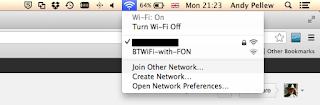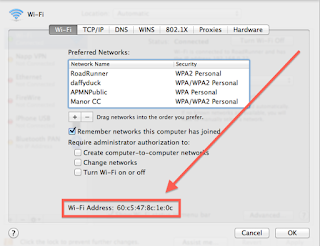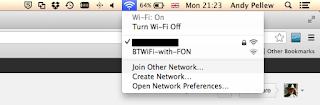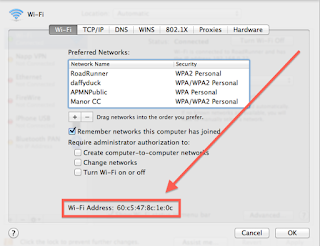If you happen to be running OS X and using VMware Fusion to run Windows you'll be familiar with the issues regarding the default key-mapping used when you try and type text in windows. Of course if you're using a corporate Windows build (as I am) you get the additional fun of playing "hunt" the special key in password dialog boxes!
Now if you check the VMware Fusion forums you'll notice that they're practically full of advice on how to fix this problem (mostly using customised keyboard within the VM) but I'm going to recommend you do a couple of simple changes to the key-mappings to fix the issue. The example I'm going to use is the dreaded @ (shift-") mapping to " (shift-2) but after seeing this you should be able to quickly add other mappings.
The first thing is to start your VM (we can make this change while the VM is running without rebooting it) and then bring up your VM's settings;
 |
| VMware Fusion: VM Settings |
3rd from the right on the top row is "Keyboard & Mouse". Click this;
 |
| VM Settings > Keyboard & Mouse |
On the left side you have a number of profiles - there are usually 3 (Mac Profile, Profile, and Windows 8 Profile). One of them will have "- Default" on the end, this is the one you're currently using. Click on it and then click on the configuration cog at the bottom and choose "Duplicate" (this is just to enable you to get back to a working state if it all goes completely wrong!).
When you've got and named your duplicate (as you can see I've gone with "My Profile") select your new profile and select the configuration cog again and this time select "Make Default Profile".
Now click the cog for a third and final time and select "Edit Profile ...".
 |
| Keyboard & Mouse > Edit Profile |
Now you can see on the list what key mappings you are currently using.
Click "+" at the bottom;
 |
| Edit Profile > Add Key Mappings |
Click on "Shift" and enter ' (single-quote) in the top entry box, then click on "Shift" and enter 2 in the bottom box. Click "OK to save the change.
Now click on the "+" again and this time click on both shift buttons but put the single-quote at the bottom and the 2 at the top. Click "OK".
Scroll down to the bottom of your key mappings and you'll see something like;
 |
| Key Mappings > New Key Mappings |
Open Notepad inside your VM and you should now find that the key mappings and back to the way they're printed on your keyboard.
You can repeat this process with as many key mappings as you want.