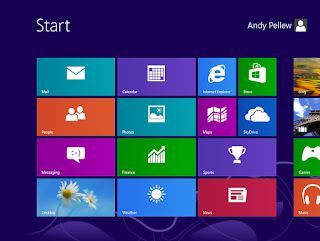 |
| Windows 8: Start Screen |
Following this process will install the "Active Directory Users and Computers" utility on your start menu (amongst other things).
The download link to the Microsoft page for the software you require is;
http://www.microsoft.com/en-us/download/details.aspx?id=28972 (the download is about 100MB)
Once you've opened the page you need to determine whether you're running 32-bit or 64-bit windows - I've written a separate post on this
here.
Once you've downloaded the software install it;
 |
| Windows 8: Windows Update Dialog |
You'll then be presented with the standard EULA;
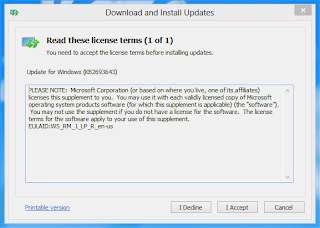 |
| Windows 8: EULA Details |
Click "I Accept" and the software will install;
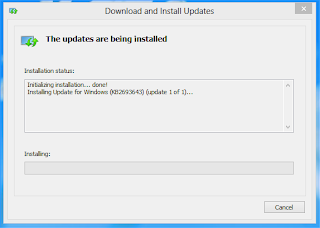 |
| Windows 8: Installation Progress |
It's a 100MB installation so will take a bit of time, when it's done you'll see;
 |
| Windows 8: RSAT Installation Complete |
Now one thing that is a definite improvement over the previous version is that now that you've installed the software it's immediately available - under Vista and Windows 7 you used to have to "turn it on" after you've installed it.
To find the installed applications return to the Start Page and scroll to the right;
 |
| Windows 8: RSAT Installation Blocks |
You'll see two new blocks, "Administrative Tools" and "Server Manager". The new Active Directory tools are under the "Administrative Tools" icon. Click on it, you'll be taken to the desktop;
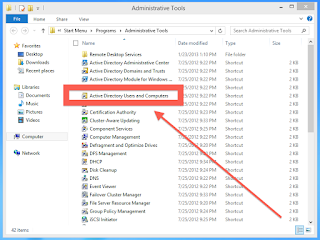 |
| Windows 8: Active Directory Users and Computers |
And you're done.
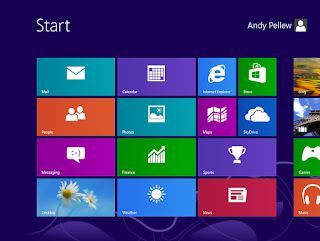

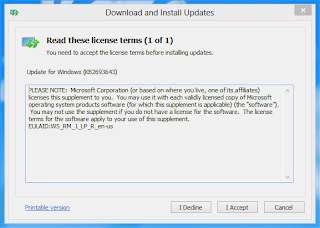
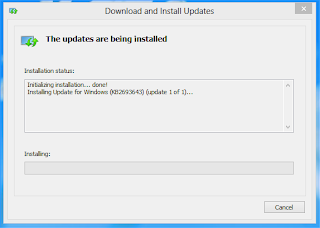


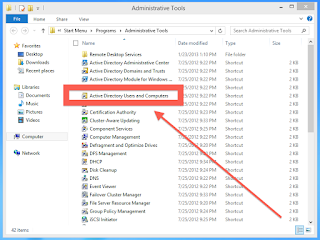
No comments:
Post a Comment