This blog post gives a few simple instructions on how to work with Document Libraries and Content Types. As an example this post shows you how to create a new document library just for "Report Data Source" objects from SQL Server Reporting Services.
Navigate to your site and select "View All Site Content";
Then select the "Create" button (centre of the above image);
Select "Document Library" (highlighted above);
Enter the details for your new document library.
NOTE: "Document Template" at the bottom right. Unless it will benefit all your users to have a default document type I'd be tempted to (and usually do) change this to "None".
After the details have been entered click "Create";
Now we've got the document library use the "Settings" drop down and click "Document Library Properties";
Click on "Advanced Settings " (under "General Settings" - on the middle left);
The top item is "Content Types" and this will initially be set to "No". Change this to "Yes" and then click "OK";
A new section "Content Types" has now appeared. The only available content type as the moment is "Document". Click "Add from existing site content types";
Select the content type you wish to add in the list and move it into the "Content types to add" list. Then click "OK";
As you can now see we have two content types listed; Document and Report Data Source. Click on "Document";
Click on "Delete this content type" (under "Settings" in the middle section);
Click "OK";
You are now left with the single content type for your document library (it has automatically been made the default).





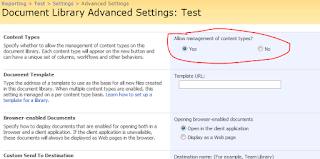






No comments:
Post a Comment