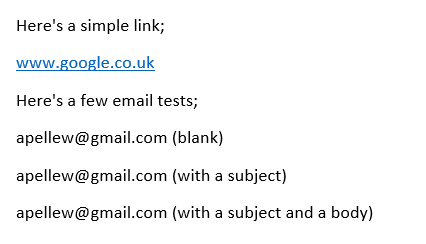This is intended to be a short article on "Getting The Most Out Of Your Service Desk". It's intended for end-users as a not-entirely-too-serious guide to making your companies service desk work for you. This first section is for when you've got an issue;
- Tell us! We can't fix every single issue everyone raises but we can guarantee that we will fix 0% of the issues no-one raises. Most Help Desks have a knowledge base somewhere attached to them, if anyone has *ever* had your issue before then a solution could be just a click away.
- What's up? Report the problem in enough detail for the person at the other end of the line to understand what you are doing and what bit of it isn't working as you'd expect. Try not to use the phrase "it's not working" - we actually know that, it's not a social call - what we need to know is specifically what isn't working. It's the difference between reporting "I can't send email" and "When I try and check for email in Outlook I get the error 'cannot connect to xxxx'".
- How important is this? It might come as a surprise to you but your IT Department doesn't know your job as well as you do (despite what some of them may think). Reporting the issue "My modems not working" will be treated a lot less seriously than "The modem we use to send purchase orders to our suppliers is not working and we have a 100k order we desperately need to send".
- How many people are affected? If you're reporting a problem that's just affecting you then fine, but if you are reporting a problem on behalf of your team/ floor/ building/ etc. then it's vitally important you say so. When combined with the information you've given above it will be used to determine how important the call is depending on whatever else the help desk is dealing with at the time.
- Be honest! When asked what you were doing when whatever it was happened don't say "nothing". It's not an accusation, we're not trying to catch you out, we're just trying to fix the problem and it's a whole lot easier if we understand how it broke in the first place. For example we had a report of "My laptop has stopped working" from a remote worker and after trying lots of different things we couriered them a new one and picked the old one up. It arrived back in the office with a clear car tyre track on it. Everyone is human, accidents happen, but nothing puts peoples backs up like spending 30 minutes trying to track down a problem with a laptop with someone who knows exactly what is up with it and just doesn't want to admit it.
- Use the facilities. If your help desk has a self service option then please use it and resist the temptation to "just give them a call". Equally if it's not urgent then maybe you can report something via email rather than getting on the phone.
- Solved it yourself? Then close the call (drop help desk an email), nothing is more frustrating than calling someone to let me know you're looking at the problem just to be told that it doesn't matter any more as they've solved it.
- We fixed it? Thank us. Seriously. An email to a Help desk manager saying that you'd like to thank X for dealing so professionally with your issue goes down very well. Reward good service, some day you may need a really big favour and being seen as a "good customer" could be the clincher as to whether or not you get it.
- Lack of a Solution is not always Lack of Progress! Be tolerant, some problems can prove to be unexpectedly complex or have a solution that requires non-IT things (like budgets) that can't be done quickly. So long as you are being kept informed and feel the issue is progressing don't feel you have to escalate something just because a deadline has passed (there are other reasons to escalate, but don't think there is an artificial timetable).
- Always ask for when they will get back to you. Always. There is a huge temptation if you are living and dying by your help desk metrics to "get people off the phone as quickly as possible". As soon as the call is logged you can get the priority and this will tell you when they should get back to you.
- Chase calls that are important. Don't be afraid to chase calls, given that you know when someone should have got back to you (see above) if no-one has contacted you and you are still experiencing the issue let Help desk know.
- If a call has dragged on for quite some time don't be afraid to ask for it to be escalated! You can escalate a call in two ways; you can call the help desk and ask for it to be escalated, or you can ask your immediate manager to call and chase the call. Both should work equally well.